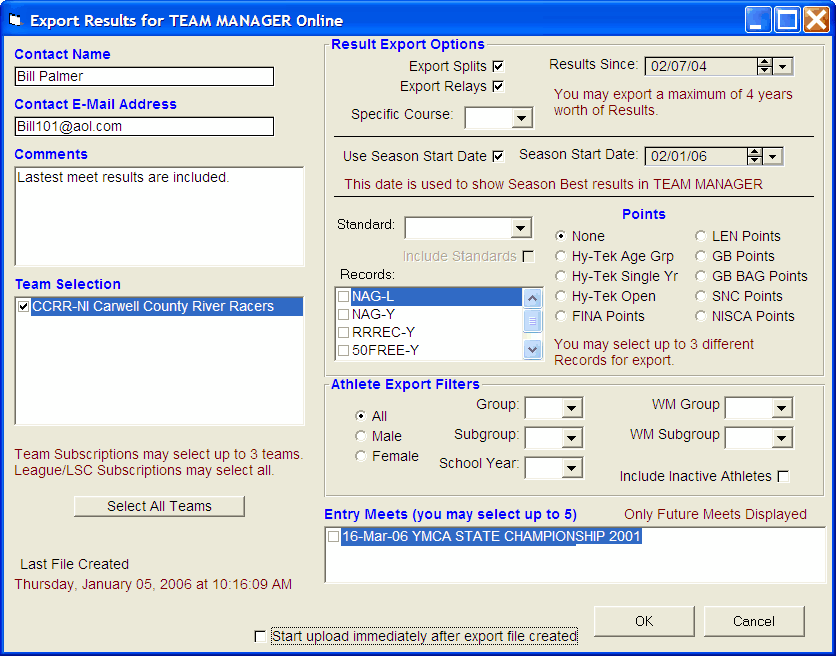In order to export information from a TEAM MANAGER Windows database to TMO, click on File from the Main Menu Bar and then Export and choose TEAM MANAGER Online. TM will then display a menu screen so that you may customize exactly what you wish to export.